
Intelligent use of technology: Microsoft Co-pilot
In this fifth and final article in the mini-series, I share how I have been using Microsoft Co-pilot to perform my responsibilities.
How does Co-pilot work?
Before getting into my experience, I thought it would be helpful to set out how Co-pilot works (with a little help from Co-pilot itself!).
Co-pilot is a large language model that can comprehend and generate human-like text and answers based on the context of your prompts and conversations. The answers are based on information available online, which it searches to provide relevant answers to user queries. Its algorithms can understand the context of your questions to provide answers that are tailored to your specific needs and preferences. The model continuously learns from interactions to improve responses and provide more accurate information.
For those with a Microsoft 365 business licence, the standard Co-pilot chat feature can be accessed as part of that licence. You can access this through your taskbar, or, if it isn’t pinned, you should be able to access the application through the search function. When you open the application, you will be met with the screen at Figure 1.
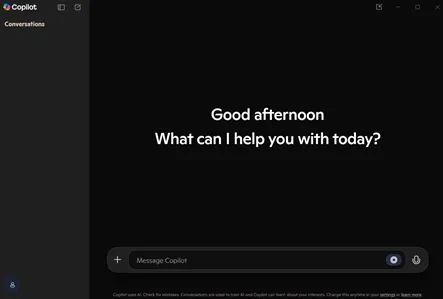
How have I used Co-pilot in my day-to-day role?
I joined the team as an apprentice QS in September 2024, and whilst I had prior work experience, having spent nearly three years at Arup, I was relatively new to the specific role of quantity surveying.
I have found Co-pilot to be very helpful when performing tasks that have been assigned to me. I didn’t want to disturb my line manager too often, and Co-pilot has been a helpful companion, especially when I needed to know how Microsoft applications work. I have summarised a few examples where it has helped me:
Excel
- I was working on a large Excel file and was having some trouble with the formulas, as it was my first time using the SUMIF formula.
- I asked Co-pilot, “Please, can you help me correct this SUMIF formula in Excel where I am calculating the delay periods in certain dates from cell XX to XX?”
- Co-pilot provided the correct SUMIF formula, which gave me the answer I needed. This saved time, ensured calculations were precise and I could complete the task without needing to take up anybody’s time.
PowerPoint
- I was tasked with preparing a competency matrix that would guide the Quantik team’s development in their use of PowerPoint.
- I asked Co-pilot, “Help me describe these certain key features (Slide Master) in PowerPoint that should be included in our competency matrix with different levels of competency. Here is the length and detail of my previous feature; please follow the same logic and detail.”
- Co-pilot provided a very detailed description of PowerPoint’s features. In some areas it was too detailed, so I asked Co-pilot to simplify those features. Through that process I completed the task efficiently.
Word
- I needed to compare two contracts. They were largely the same, but the contracts related to two different projects, so there were differences. It didn’t make sense to do this manually, but I had never used Word’s comparison feature.
- I asked Co-pilot, “Please write me a step-by-step guide on how to compare two documents in Word."
- Co-pilot provided an easy-to-follow, step-by-step guide on using the comparison feature. The guidance allowed me to compare the two documents, which saved a lot of time, and we could focus our review only on the differences between the two contracts, rather than reading both in full.
Top tips and advice
I thought it might help to provide some top tips and advice from my experience, and hopefully this might help you either improve how you use it or take the plunge and use it for the first time!
- Be clear and specific. You need to be as precise as you can be in your request and include relevant information such as structure, length and tone of voice that you would like Co-pilot to consider when generating a response. For example:
Less Specific: "Tell me about quantity surveying."
More Specific: "Can you explain the role of a quantity surveyor in managing construction project costs?"
- Ask follow-up questions. Clarify and refine the conversation as many times as needed to get the desired response. If the initial response isn’t perfect, refine your prompt and try again.
- As cliché as it may sound, practice makes perfect; the more you understand Co-pilot's capabilities, the better your prompts and efficiency will be. It will also get to know you better and will learn your preferences.
- Safeguard data. When using Co-pilot in a work setting, ensure any sensitive information/data is anonymised to protect it. Personally, I avoid adding any data that may be sensitive, even if it is anonymised.
Final reflections
Sometimes I feel people see generative AI tools, such as Co-pilot, as this mysterious application and something that should only be used for very complicated problems. However, in my experience, the opposite is true, and where you will get the most benefit is using it to solve those small problems that can have a big impact on your time and productivity if you do not resolve them quickly.
I am not an expert in Microsoft applications, and it isn’t necessary for me to be an expert in this area. However, the applications have so many features that quantity surveyors don’t use them either because they don’t know how to use them or they don’t know they are there. Using Co-pilot to ask and learn is a very effective way of improving both the quality of your work and the time in which to do it. Your prompts are almost immediately answered, so you don’t even have to wait or spend a great deal of time using it. For me, it’s a no-brainer.
This article concludes this mini-series, and next week we will kick off a new mini-series about AI in quantity surveying.
Keep an eye out for that and, in the meantime, enjoy the rest of your week!
Back to articles
THE SCIENCE OF QUANTIK™
Publications
We publish insights through our LinkedIn newsletter, titled “The science of Quantik”, which are light bites of information covering news and insights relating to the construction industry and quantity surveying.
LinkedIn